The 7 best affordable video conferencing software for small businesses in 2025

Product Marketing Lead, Onboarding & Ecosystem
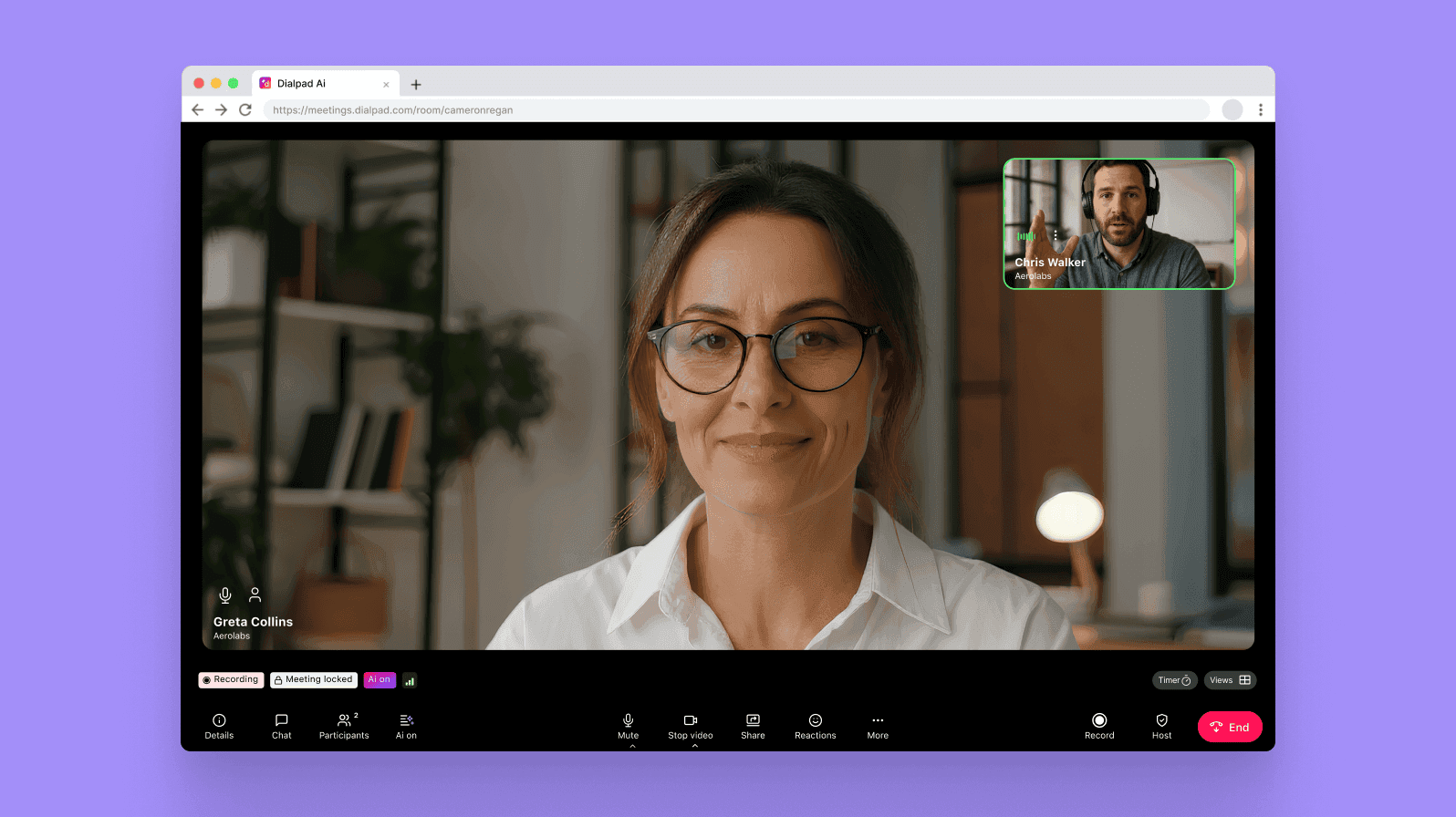
Share
If you work at or run a small business, choosing the most secure video conferencing app is an important task. With a tighter budget and not as many IT resources, you’re probably going to be the one trying out the free demos, making a wishlist, setting up the video conferencing software—and doing maintenance and troubleshooting too.
Of course, there isn’t a one-size-fits-all solution. You have to look at your particular business needs—and oh, price isn’t everything either. (At least, not the up-front price tag. But more on that later.)
First, let’s look at video conferencing for small businesses specifically.
What is video conferencing?
Video conferencing is when you have a face-to-face meeting online in real time, instead of in person. This is slightly different from an audio conference call, which doesn’t have video. A traditional phone call would be a good example of this.
Back in the day, video conferences were hosted from specially designed meeting rooms in an office, with expensive and sometimes bulky equipment required to connect one location with another.
But now, of course, it’s easy to download an app or join a meeting from your browser, on any mobile device, in any location.
If you have a small team that’s dispersed across different cities or countries, video conferencing is especially useful for keeping everyone connected. But that’s not the only use for them.
Many businesses also use video calls to handle customer support questions live, talk to clients, sync up with contractors, and more.
It’s a great way for small businesses to save money (fewer travel expenses), and can give them a national or even global reach at the touch of a button.
Key functions of video conferencing software for small businesses
When choosing video conferencing software, it helps to focus on the functions that actually move the needle for a small business. Below are some must-have capabilities:
🎥 HD video and audio quality keeps meetings professional and frustration-free with crystal-clear calls.
🌐 Browser-based access that lets participants join with one click without having to download anything. This is especially important for having video meetings with clients, contractors, or prospects outside your company.
📝 Real-time transcriptions and summaries so you never miss important meeting details again.
🔒 Enterprise-grade security to minimize “Zoom-bombing” and protect sensitive discussions with encryption, locked meeting rooms, and host controls.
How we selected the best small business video conferencing software
We know choosing the right video conferencing software is a big decision—especially for small businesses with limited time and budget. To create this guide, we researched a wide range of providers using publicly available information, including:
Customer reviews on trusted platforms like G2
Published feature lists from vendor websites
Pricing pages and plan comparisons
Think of this as a starting point—a curated shortlist to help you narrow down your options faster.
Our goal is to highlight affordable solutions that small businesses can realistically use. Every team’s needs are different, so be sure to take advantage of free plans and demos before making a final decision.
The benefits of video conferencing for any small business
Video conferencing is a great solution for any type or size of business, but its biggest benefits are probably most obvious for small businesses.
It's a cost-effective alternative to face-to-face meetings
Money isn’t everything, but small business owners face the particular challenge of balancing the budget while trying to grow the company.
Any opportunity to reduce costs is probably more than welcome, and implementing video conferencing can help you do just that.
Attending a meeting used to mean traveling, whether it was hopping in the car for a conference across town, or taking an airplane trip to visit colleagues or customers in other countries.
But by meeting online, everybody can join in from wherever they are. This saves small businesses a ton of money in travel expenses—and you’re helping to save the planet too!
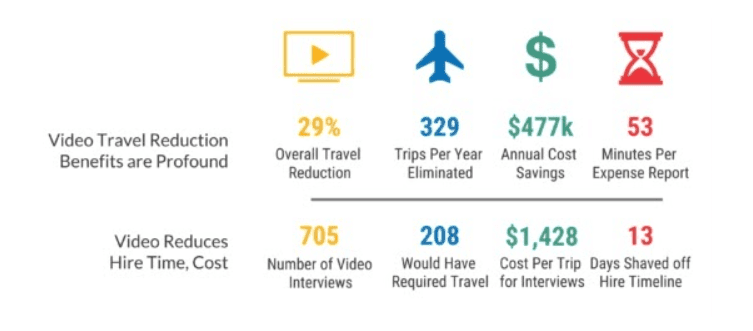
Video conferencing technology is also great news for workers who find commuting and traveling stressful, especially as a recent study found workers now attend 13% more meetings than before. (The good news is that those meetings are 20% shorter, so it makes even less sense to travel to them.)
Video conferencing technology can also help your small businesses move to a remote or hybrid model of working, which is another way to cut costs because you could get rid of a physical workplace altogether—or just rent a small office where colleagues can hot-desk.
👉 Dialpad tip:
If your business has a BYOD (bring-your-own-device) policy, you don’t need to invest in expensive hardware either.
When you’re choosing a video conferencing solution, try to choose a versatile solution that does more than just connect you over a video call with someone else.
For example, some software today offers automatic transcription and video meeting recordings, which used to be time-consuming and required either extra equipment or outsourcing.
Good video conferencing software makes communication easier
Yes, phone conversations are fine—but being able to see someone as well as hear them makes things so much easier.
Video calls are pretty much the next best thing to meeting in person, and they’re much more personal and engaging than a phone call.
Participants can take cues from things like eye contact, facial expressions, and body language. And sometimes, a phone call or email just won’t cut it. If you’re having a meeting about a sensitive topic like a performance review, face-to-face meetings are best. (If you are looking for a small business phone system, though... Dialpad has you covered there too.)
You can also use online meetings for things like remote interviews, onboarding sessions, and employee training. Plus, video calls are a great way to hold team-building or social events when it’s hard for the workforce to get together physically.
But what if you want the flexibility of video meetings and also phone calls and other communication channels? Some video conferencing solutions have all those channels built in! That means you can make VoIP calls, send faxes, and do instant messaging—all in the same handy app:
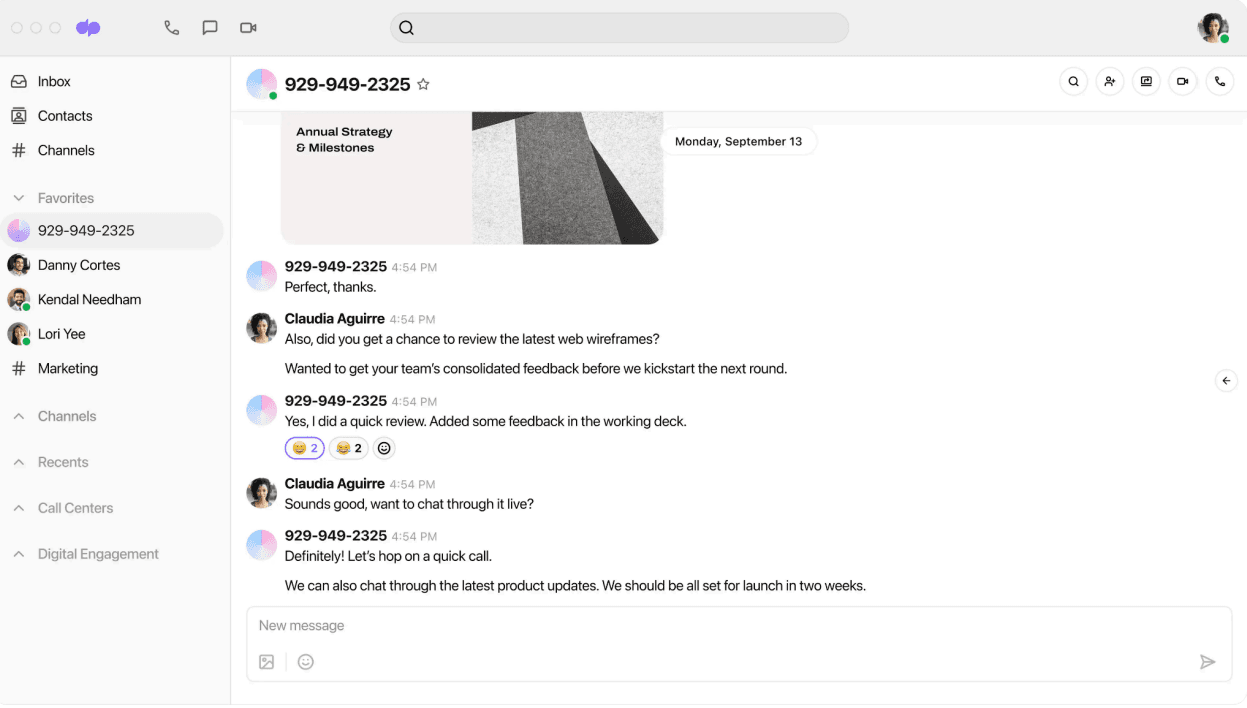
10 essential (and nice-to-have) video conferencing features for small businesses
Every video conferencing solution has slightly different functions, and every business will be looking for different things.
As a rule of thumb, expect fewer features and restrictions like time limits from “freemium” packages. Of course, this isn’t a dealbreaker, because depending on what your business needs, that might be good enough.
Here are some must-have features and other considerations that aren’t exactly features but are still worth thinking about when you’re looking for a video conferencing solution.
1. Ease of use
Simple, intuitive interface for quick adoption
Easy-to-manage admin portal for licenses and user settings
Works across devices (Mac, PC, Android, iOS)
2. Cloud-based conferencing
No need for expensive in-office setups
Subscription-based pricing (vs. high upfront hardware costs)
Join from desktop, mobile, or web browser
Ability to host meetings directly from a browser
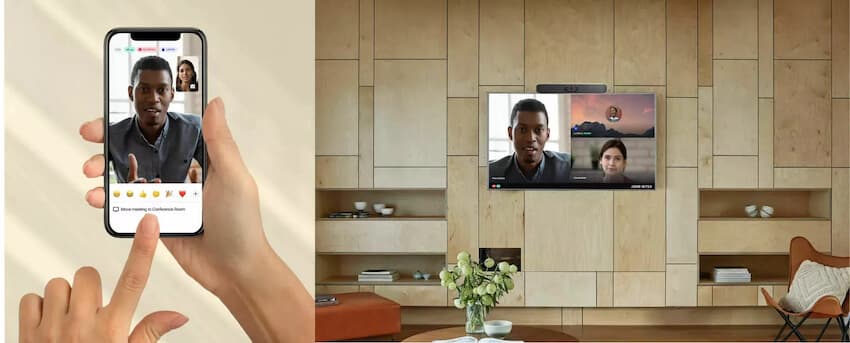
Share presentations, designs, or files in real time
Standard feature for remote collaboration
4. Meeting transcripts
Useful for customer interviews, team recaps, and action items
Real-time transcription with AI for accuracy
For example, Dialpad transcribes meetings in real time (more accurately than almost all competitors out there) thanks to Dialpad AI:
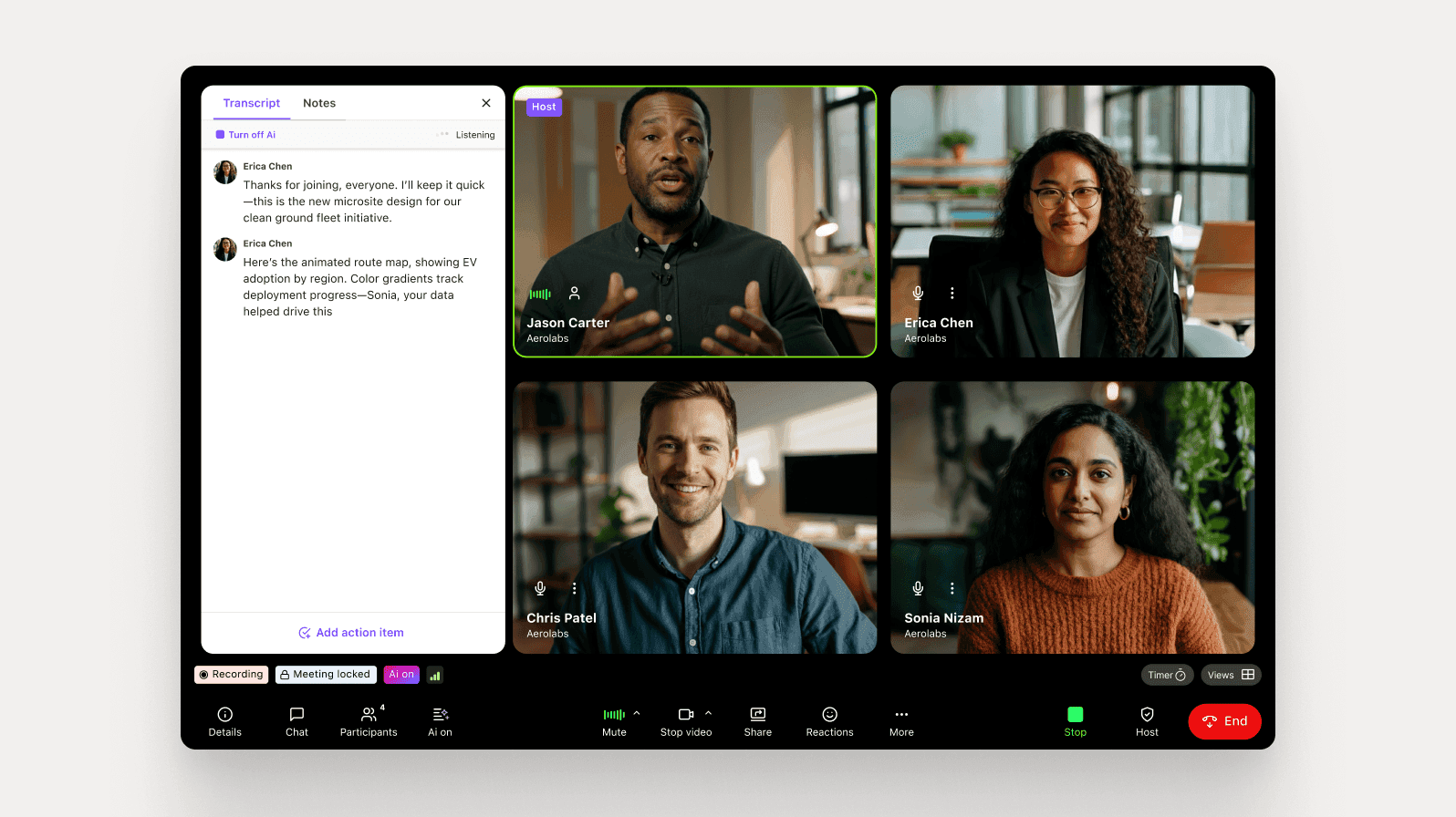
5. Security and encryption
Enterprise-grade encryption to protect data
Host controls: PINs, lock meetings, remove unwanted guests
Moderator tools (mute, boot participants, manage access)
With Dialpad, moderators have full control over the meeting and can set up virtual meeting rooms to make sure only invited guests can join a meeting:
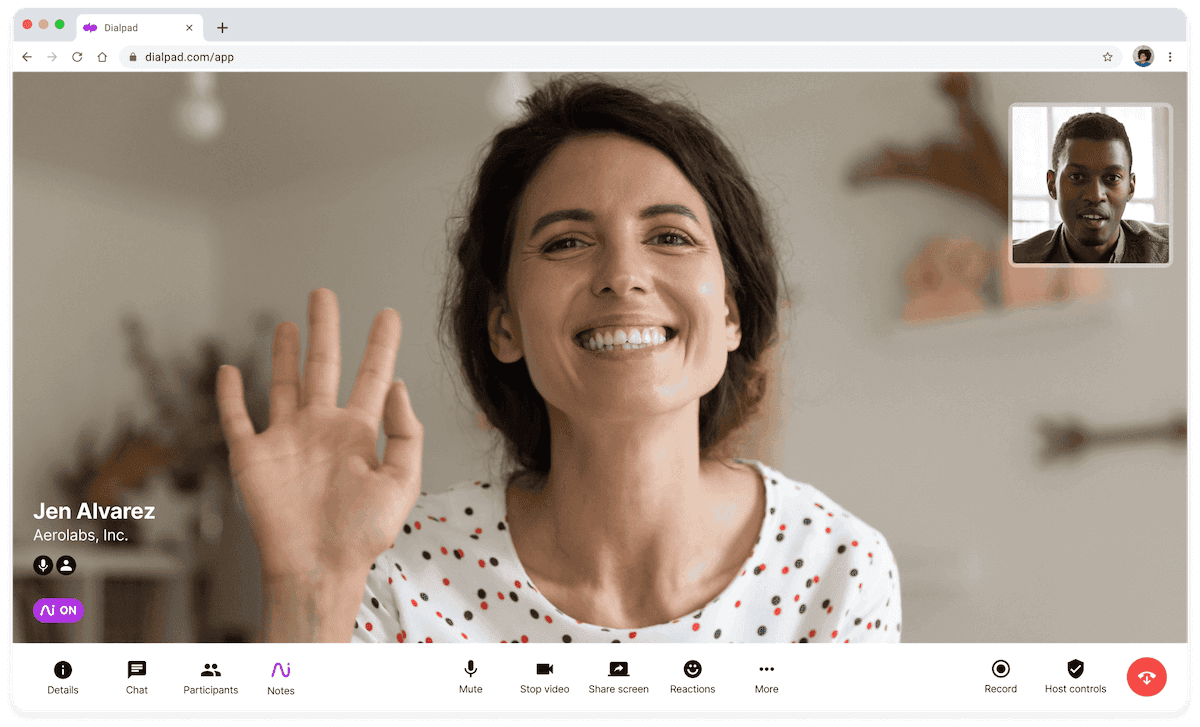
6. Browser-based access
Join video chats with one click—no downloads required
Convenient for external clients and stakeholders
7. High-quality video and voice
Essential for professionalism in client-facing meetings
Essential for minimizing risk of call drops, missed details, and repetitive conversations
8. Multiple communication channels
Integrated messaging, calls, texts, and contact center management
Keeps all communication channels in one platform
With Dialpad’s app, for instance, you can send a text to someone, message a group, make a phone or video call—and even manage your contact center from the same window:

9. PINless calling
Faster, more seamless joining process
Secure via unique meeting links
Calendar integrations for auto-invites and smart notifications
For example, Dialpad is integrated with Google Calendar, so you just set up an invite and it will send out the link.
10. 24/7 support
Access to phone, email, and chat support anytime
Comprehensive online help center and documentation
Important to check coverage (global vs. US-only, live chat vs. phone)
How much does small business video conferencing software cost?
Pricing for video conferencing tools varies widely depending on features, user count, and whether you're paying monthly or annually. Here are some factors that typically affect pricing:
Number of users and hosts. Most providers provide free or low-cost plans for a small number of users or seats.
Features included. Basic video + audio vs. AI-powered transcription, breakout rooms, large participant limits, recording, etc.
Support level and service level agreements (SLAs). 24/7 support, uptime guarantees, dedicated account managers typically cost more.
Add-ons or extras — Toll-free numbers, international dialing, additional phone lines, custom branding, and so on will add to your final cost.
Billing model — Annual subscriptions often come at a discount vs. monthly.
The best of the best: 7 video conferencing software solutions for small businesses
Bearing all those must-have features in mind, here is a quick overview of the seven best video conferencing solutions for small businesses, taking into consideration ease of use, feature-richness, price, and more.
Provider | Starting price | Free plan | Participant limit (free) | Key features |
|---|---|---|---|---|
Dialpad Meetings | Free | ✅ | 10 | Real-time AI transcripts, auto-dial out, HD video |
Google Meet | Free | ✅ | 100 | Native Google integration, browser-based |
Zoom | Free | ✅ | 100 (40-min limit) | Breakout rooms, polls, reactions |
Whereby | Free | ✅ | 4 (30-min limit) | Privacy-first, no downloads |
FreeConferenceCall | Free (by donation) | ✅ | 1,000 | “Pay what you can,” screen sharing, call recording |
Enghouse Video | $9.99 per month | ❌ | 500 | 4K video, enterprise-grade scalability |
AnyMeeting | $27.99 per user per month | ❌ | N/A | AI transcripts, unlimited recording & storage |
Note that we didn’t include “webinars” as a functionality here—some folks may try to have both webinar and video conferencing functionality in the same app, but webinar functionality alone could be a whole separate topic.
1. Dialpad Meetings (Sign up for free!): Best for AI-powered meeting functionality
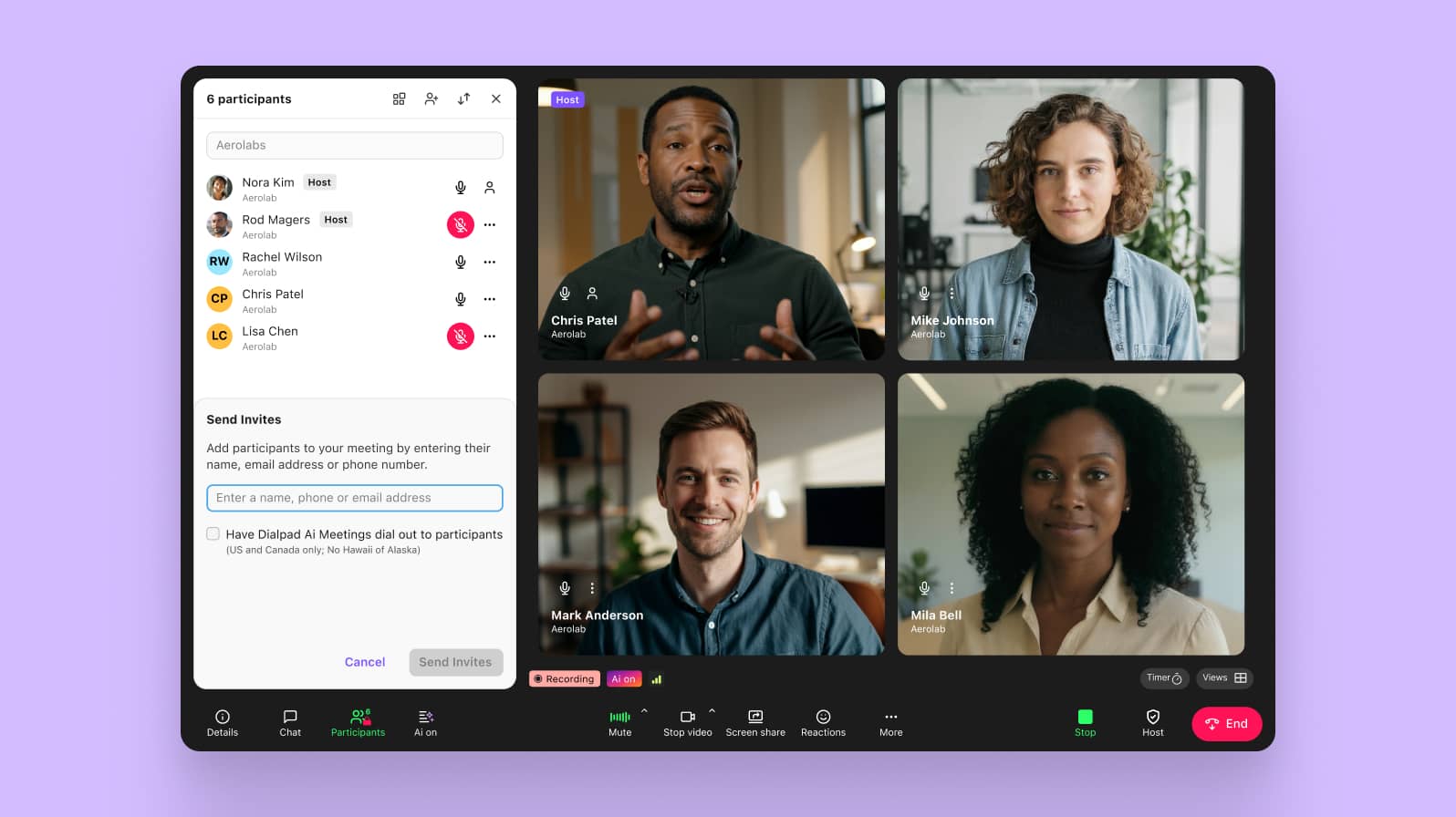
Dialpad Meetings is designed to be easy to use no matter how tech-savvy your customers, prospects, and teammates are, meeting participants can join—and host—video meetings from a web browser without downloading any apps or software. (But in case you do like apps, Dialpad offers a mobile and desktop app that works across iOS, Android, Mac, and PC too.)
Besides the included Google Workspace integration in the basic plan, there’s also a useful automatic dial-out to participants. What this does is make sure that everyone arrives at your video meeting on time because it “calls” your attendees when it’s time for the meeting to start—no more “pinging people to see if they can make it.”
We mentioned the screen sharing and HD video and voice quality, but there’s also a voice enhancement function that reduces background noise (both for those who join through the app or dial in using a phone).
If you're looking for just video conferencing, Dialpad Meetings has you covered, but if you need a full communications suite, you can upgrade to Dialpad Connect. Dialpad Connect is a full-featured business communications platform that includes all the communication channels you use every day, like phone calls, messaging, and of course, video meetings.
Features
Join meetings instantly from browser or app, no downloads needed
Dialpad AI, which powers real-time transcripts, call summaries, and action items, reducing manual work (think of it as your personal AI meeting assistant)
Automatic dial-out to participants to ensure everyone joins on time
Native integrations with Outlook, Google Calendar, Salesforce , and more for fewer workflow disruptions
Background noise reduction for when you have to take meetings on the go
Fully integrated cloud contact center product (Dialpad Support) if you want an all-in-one solution
Pros:
Proprietary AI features that transcribe calls in real time
Easy browser-based access
Affordable pricing with robust free plan
You can make phone calls and send SMS/MMS + team messages in the same app
Cons:
Free plan capped at 10 participants
Some advanced features require being on a paid tier
What users are saying:
“Dialpad is the best fully integrated communications (voice, video, chat, SMS/MMS) in one unified app. This application has a built‑in AI (Dialpad AI), it allows for live transcription of calls, automated meeting and voicemail summaries (“AI Recaps”), and action‑item extraction.” — Sudheer Y., Lead HR-Talent Acquisition, Enterprise company
Pricing
2. Google Meet: Best for teams already using Google Workspace
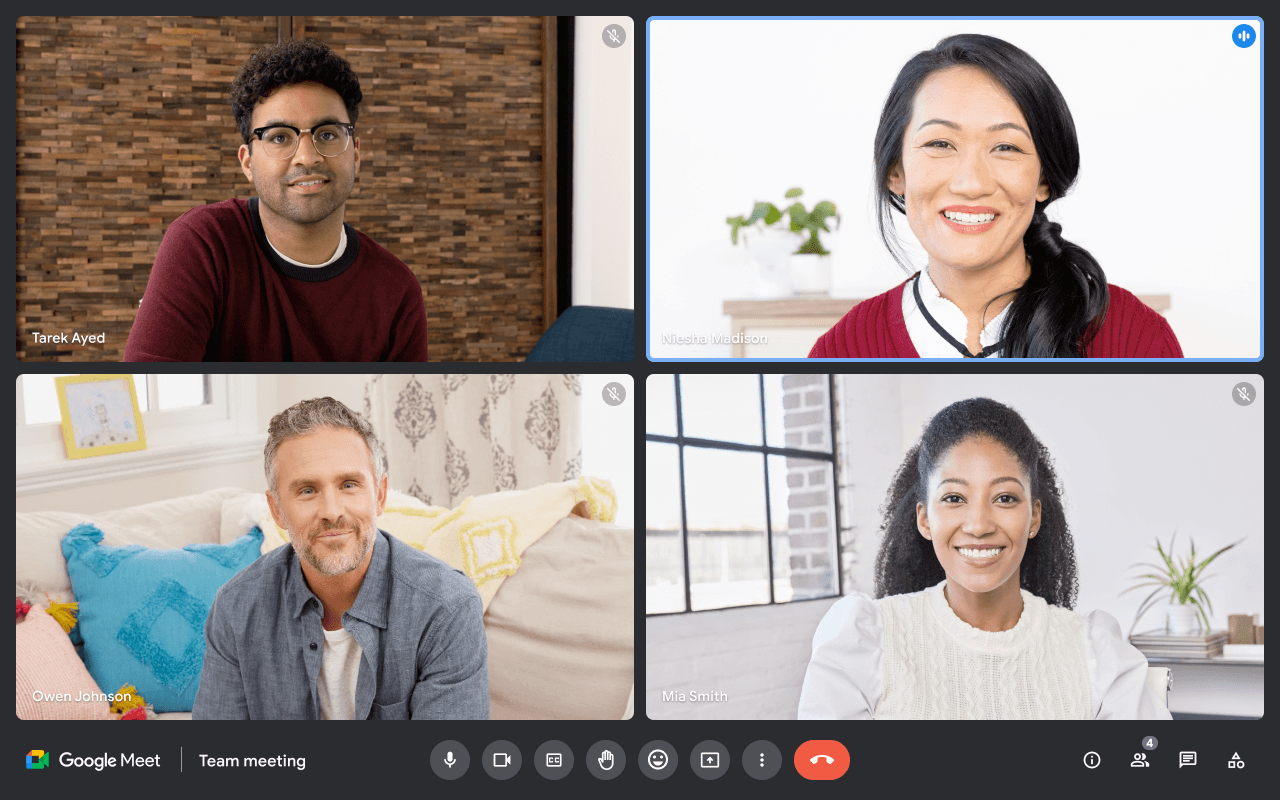
Previously known as Google Hangouts Meet, Google Meet is tightly integrated with Google Workspace, offering an easy, reliable option for businesses already living in Gmail, Calendar, and Drive. It’s designed to work in the Google Chrome browser, and has mobile apps available for iOS and Android.
Features
Free for up to 100 participants
Browser-based to provide instant access, no downloads needed
Google Drive integration for seamless file sharing during video meetings
Pros:
Excellent integration with Google ecosystem
Intuitive and widely familiar interface
Cons:
Meeting recording and storage features are locked behind paid plans
Missing SMS/fax and other advanced collaboration features (unless you upgrade)
What users are saying:
“It's great for virtual meetings, conferencing, and catching up with friends and family. One amazing feature is creating a meeting link that can be shared with others we want to connect with… The downside of the app is its dependency on a Google account, hence difficult for others who do not or prefer not to have a Google account to use it.” — Julieth J., Investor Relations Specialist, Small business
Pricing
Platform | Starting price | Free trial |
|---|---|---|
Google Meet | Free1 | Yes |
3. Zoom: Best for brand recognition and familiarity
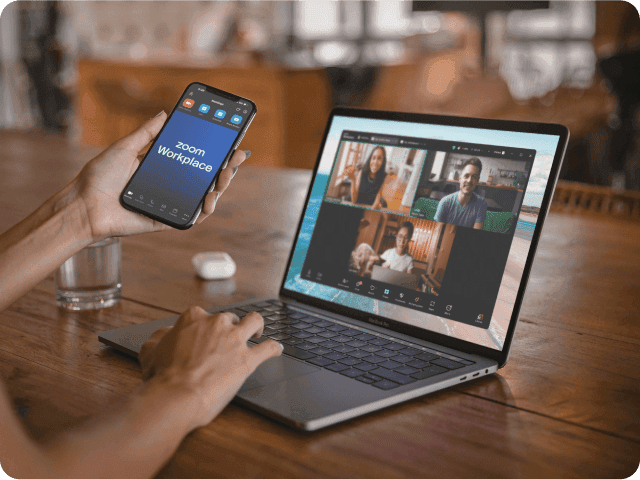
Zoom is one of the most recognized names in video conferencing. It became popular as a free video chat service that gives small companies the basic conferencing tools they need and for the most part that hasn’t changed.
Features
Free plan with 100 participants and a 40-minute limit
Background noise suppression for clearer communication
Reactions, polls, and hand raising for more interactive meetings
Pros:
Widely adopted and familiar for most users
Strong free tier for small businesses
Cons:
Paid tiers jump significantly in price
What users are saying:
“The platform is highly reliable, even for large meetings and features like AI companion, breakout rooms and persistent whiteboards make collaboration more structured and efficient… While Zoom Workspace is reliable overall, the interface can feel crowded when switching between chats, meetings and white boards. Managing permissions during webinars or larger sessions also takes more steps then expected.” — Tarun K., Founder and CEO, Small business
Pricing
Platform | Starting price | Free trial |
|---|---|---|
Zoom Workplace | Free2 | Yes |
4. Whereby: Best for privacy-conscious teams
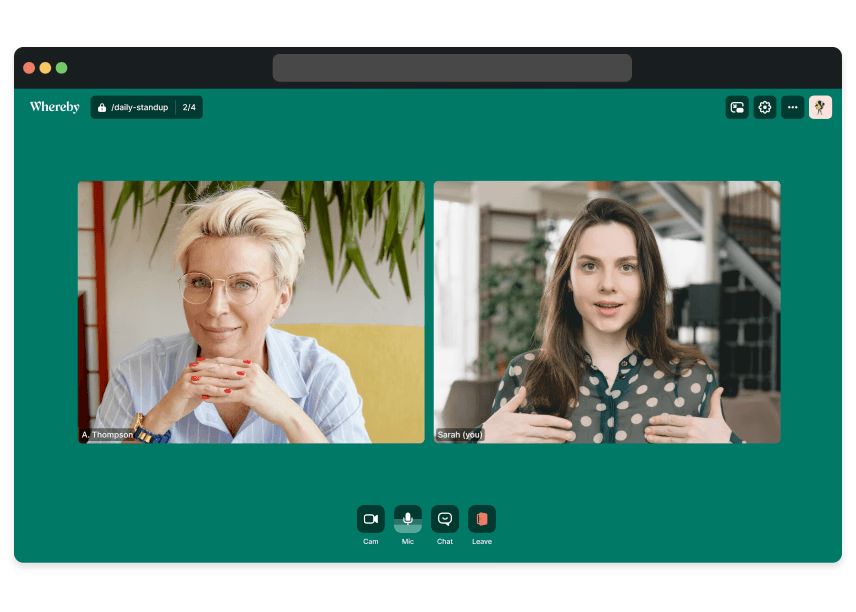
Whereby is a browser-based conferencing solution that prioritizes privacy and simplicity, operating under strict Norwegian data protection laws. This is good for businesses with particular concerns about security, and means you can reassure your customers that their data is safe.
Features
Fully web-based (no downloads, instant access)
Lockable meeting rooms with “knock” approval for stronger meeting security
Custom meeting URLs for a consistent, branded experience
Pros:
Strong privacy protections
Super simple user experience
Cons:
Free plan limited to 30-minute meetings and four attendees per meeting
Lacks advanced AI and UCaaS collaboration tools
What users are saying:
“No hassle. Easy to send link to my permanent private room to people in my network / prospects for last minute calls. Simple and easy interface. It works every time, fast. No waiting to update the client like Zoom… The chat is not persistent (of course, since this is a dedicated, permanent 'room'). I wish callers would be prompted to save the chat content to the clipboard before exiting the call.” — Peter L,, Founder and Consultant, Small business
Pricing
Platform | Starting price | Free trial |
|---|---|---|
Whereby | Free3 | Yes |
5. FreeConferenceCall: Best for cheap and cheerful meetings
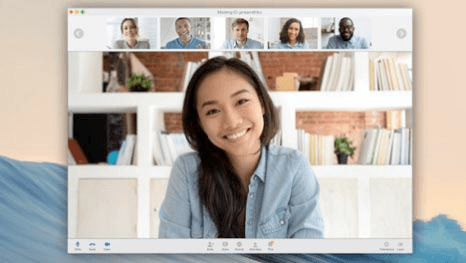
FreeConferenceCall is essentially a donation-based free online meeting service that lets businesses host meetings with up to 1,000 participants at no cost. It’s ideal for organizations needing scale without budget constraints, and the free video conferencing plan includes video conferencing, screen sharing, and meeting chat.
Features
Up to 1,000 participants, which works for webinars and large calls
Screen sharing and call recording included
“Pay what you can” model which provides some flexibility for nonprofits and startups
Pros:
Generous free participant limits
Quick sign-up process
Cons:
Lacks advanced business features like AI and analytics
Not integrated with other UCaaS channels (like phone calls, SMS/MMS)
What users are saying:
“Truly free, unlimited conferencing tools… The interface feels outdated and lacks modern integrations. ” — Olujide S., Information Technology Manager, Mid-market company
Pricing
Platform | Starting price | Free trial |
|---|---|---|
FreeConferenceCall.com | Free4 | Yes |
6. Enghouse Video (fka. Lifesize): Best for 4K video quality
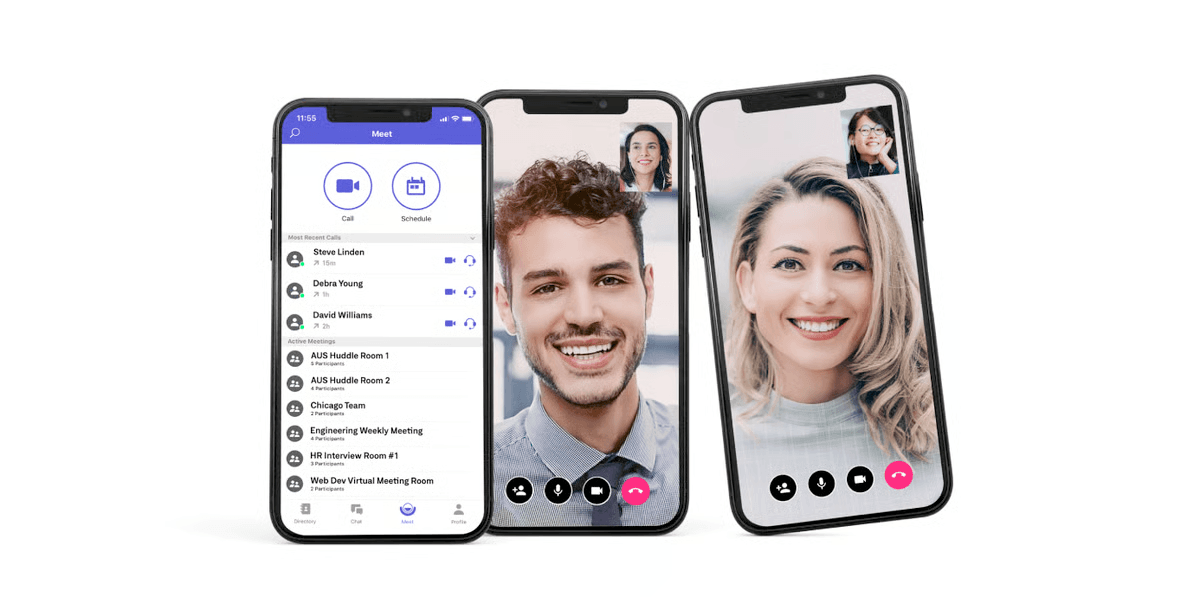
Now acquired by Enghouse, the video conferencing platform formerly known as Lifesize is now branded as Enghouse Video. Its flagship feature is 4K video conferencing, making it an option for businesses who hold a lot of virtual meetings with high-value clients and want that extra professional polish.
Features
4K video resolution for a premium client experience
Up to 500 meeting participants per call
Works on desktop, mobile, and web
Pros:
Market-leading video resolution
Scalable plans with enterprise options
Cons:
Doesn’t provide other communication channels in a single unified platform
Uptime SLA only with premium support
What users are saying:
“High‑quality video (up to 4K) even at moderate bandwidth usage. Strong integration with Teams, Slack, Exchange and others… Chat functionality is basic and lacks advanced features and the cost is on average higher than other platforms like zoom or teams for example.” — Eduardo F., Sales Consultant, Small business
Pricing
Platform | Starting price | Free trial |
|---|---|---|
Enghouse Video | $9.99 per month5 | N/A |
7. AnyMeeting: Best for small teams already using Intermedia Unite
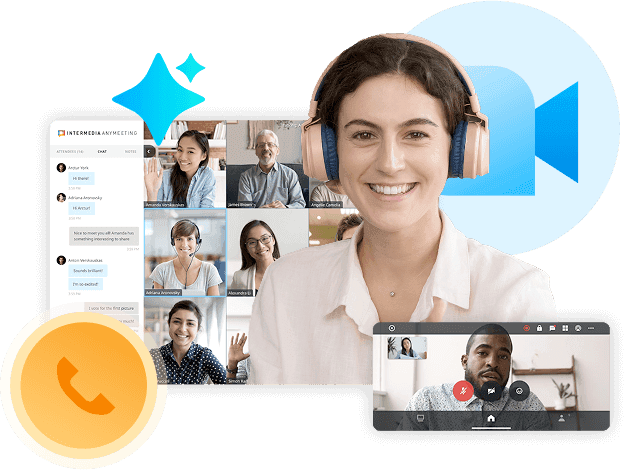
AnyMeeting is the video conferencing solution that comes as part of Intermedia Unite’s suite, and offers an easy-to-use interface and a handful of features, including screen annotations in the whiteboard function, an AI-powered smart assistant for meeting transcriptions, and unlimited recording, storage, and sharing capabilities.
Features
AI-powered meeting transcripts to save time on note-taking
Screen annotations and whiteboard for more interactive meetings
Unlimited recording and storage so you can archive everything
Pros:
Includes AI tools and unlimited recording
Comes as part of a UCaaS platform
Cons:
Intermedia Unite plans are more expensive compared to other providers’ UCaaS plans (which start at around $15)
No free trial
What users are saying:
“It is difficult to do meeting[s] in various apps, but here it is all in one… There is nothing to dislike, but at times there is a lag in software.” — Sourav M., Insurance Sales, Small business
Pricing
Platform | Starting price | Free trial |
AnyMeeting (Intermedia Unite) | $27.99 per user per month6 | N/A |
Challenges of video conferencing software for small businesses
Small businesses face unique hurdles when it comes to adopting video conferencing. Here are some of the most common ones:
Challenge: Steep learning curves for teams
Employees often struggle to adopt new software if the interface is clunky or requires IT support. This slows down adoption and creates resistance among team members who just want something that “works.”
Solution: Choose a platform with a clean, intuitive design and flexible access (desktop, mobile, browser). For example, Dialpad allows users to join directly from a browser without downloads, which speeds up onboarding.
Challenge: Complex integrations with everyday tools
Constantly switching between apps slows down workflows and frustrates users.
Solution: Look for providers with native integrations with your core systems (like Google Workspace or Microsoft 365) and consolidated communication channels. Dialpad, for instance, comes with phone calls and messaging in the same app as its video conferencing features, and also syncs directly with Outlook and Google Calendar so invites and reminders happen automatically.
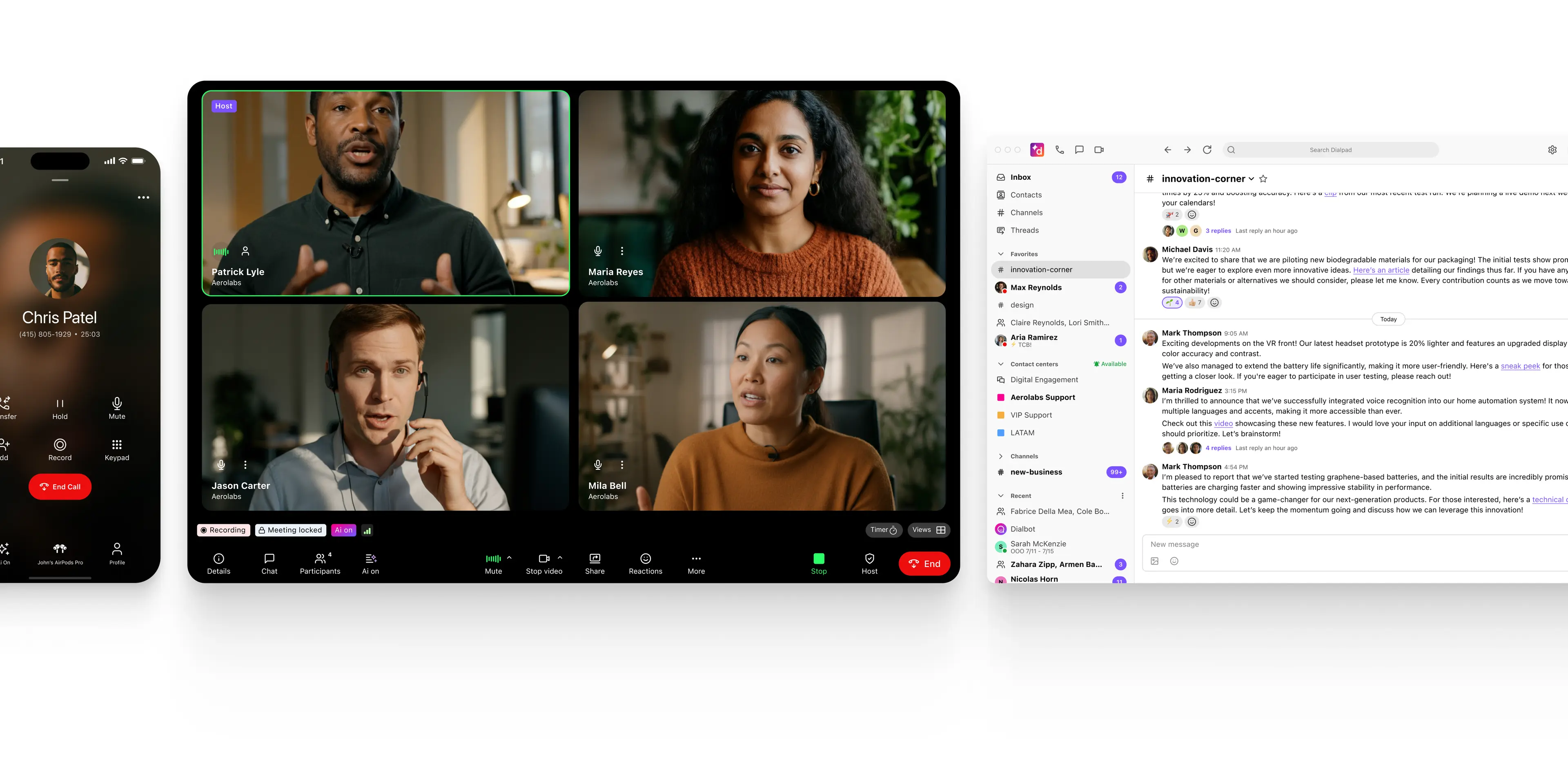
Challenge: Missing important details after meetings
Just relying on memory or manual notes can lead to missed action items. For small businesses without dedicated project managers, this often means tasks slip through the cracks or need to be repeated later.
Solution: Opt for software that includes built-in recording, transcription, or AI summaries. Dialpad, for example, offers real-time transcriptions and automated post-call summaries to ensure no decision or task is forgotten.
Challenge: Security concerns and uninvited guests
Small businesses are just as vulnerable to breaches as enterprises—but they don’t have the cybersecurity resources that enterprises have. An unsecured meeting link or lack of host controls can expose sensitive client information, which damages your brand over the long run.
Solution: Choose a provider with enterprise-grade encryption, host controls, and secure meeting links. For example, Dialpad lets admins lock meetings or remove participants instantly, which helps minimize risk.
How to choose the best video conferencing software for a small business
When you’re picking a video conferencing solution, make sure the tool fits your team’s workflows, budget, and growth plans. Here are six key steps to guide your decision:
Set your budget (and look beyond free tiers). Start by determining what you can realistically spend per user per month. Free plans are great for testing, but they often cap participants or limit meeting length. Paid tiers unlock essentials like recording, admin controls, and support.
Evaluate scalability and how it aligns with your future growth. Your business today may only need 10 seats, but what about in 12 to 24 months? Look for providers that make it easy to upgrade without disruptions.
Check the available integrations with your existing tools. Video conferencing doesn’t exist in a vacuum—your team probably relies on calendars, CRMs, and cloud storage apps too. Choosing a platform with native integrations to Google Workspace, Microsoft 365, Salesforce, or Slack will reduce manual work and keep your workflows consistent.
Review your security and compliance needs. Even small businesses need good security features. Make sure your vendor supports encryption, meeting controls, and compliance frameworks that are relevant to your industry (like HIPAA or GDPR). Dialpad, for instance, offers built-in encryption and SOC 2 compliance to protect sensitive client conversations.
Test usability across devices. This step is especially crucial for free video conferencing solutions, because the user experience and overall quality can vary so widely. A good solution should be easy for anyone to use—whether they’re on a laptop, smartphone, or joining via browser. Look for providers with a consistent user experience across platforms and minimal setup requirements.
Assess support and reliability. Again, the quality of customer support can be very different across small business video conferencing software. Check whether your provider offers things like 24/7 support, global coverage, and an uptime SLA, especially if you routinely have important client calls on video.
💡 Dialpad tip:
Compare costs across multiple tiers, not just entry-level pricing.
Choosing the best video conferencing software for your small business
For small businesses that need to communicate with clients, partners, and remote teams, video conferencing is no longer optional—it’s essential. The right solution can help you save money on travel, enable flexible remote work, and streamline communication across multiple channels.
For small businesses that need an affordable, versatile, and reliable solution, Dialpad stands out. Its browser-based access, real-time AI transcripts, and seamless calendar integrations make it ideal for teams that need to connect quickly and efficiently without adding extra apps or administrative complexity.
Try Dialpad for free now!
Related reading:
Secure video conferencing best practices
The perfect video conferencing setup
A guide to video conferencing equipment
Looking for the best video conferencing software for your small business?
Dialpad Connect is an affordable, robust unified communications platform (in case you need phone calls and messaging too). Try it now, or take a self-guided interactive tour of the app first!
